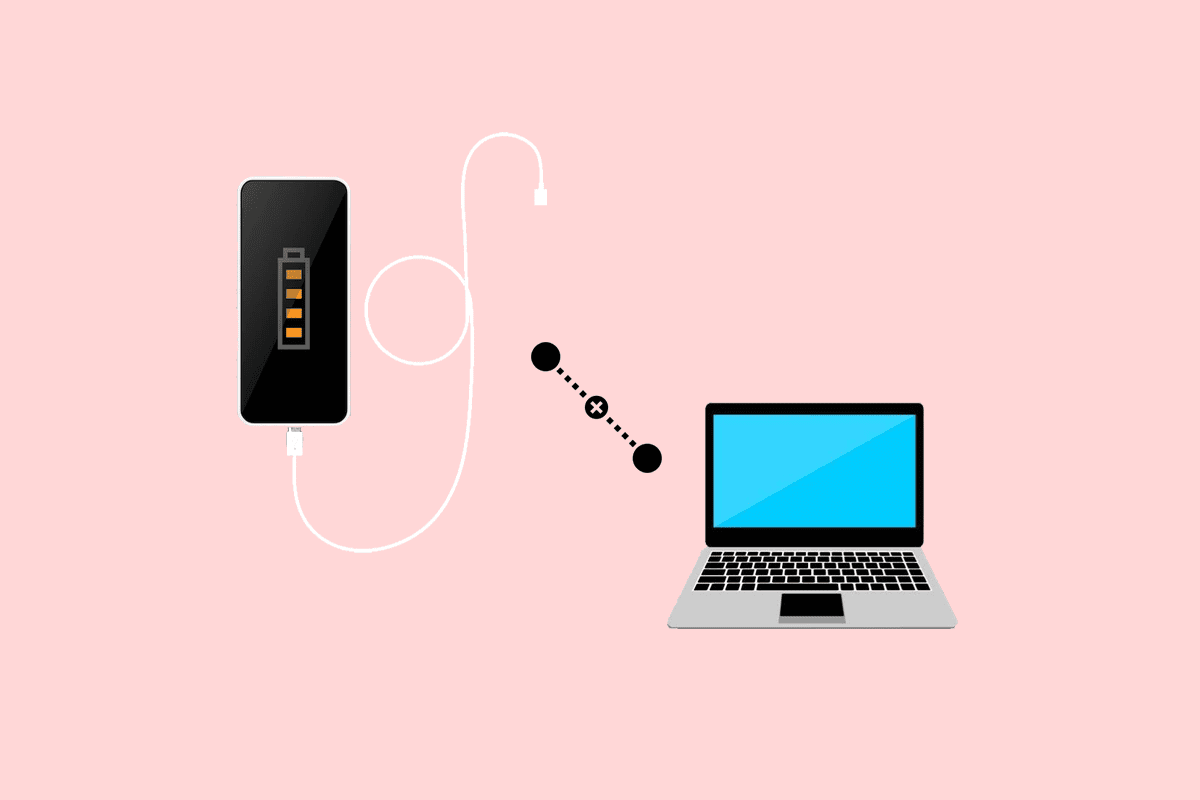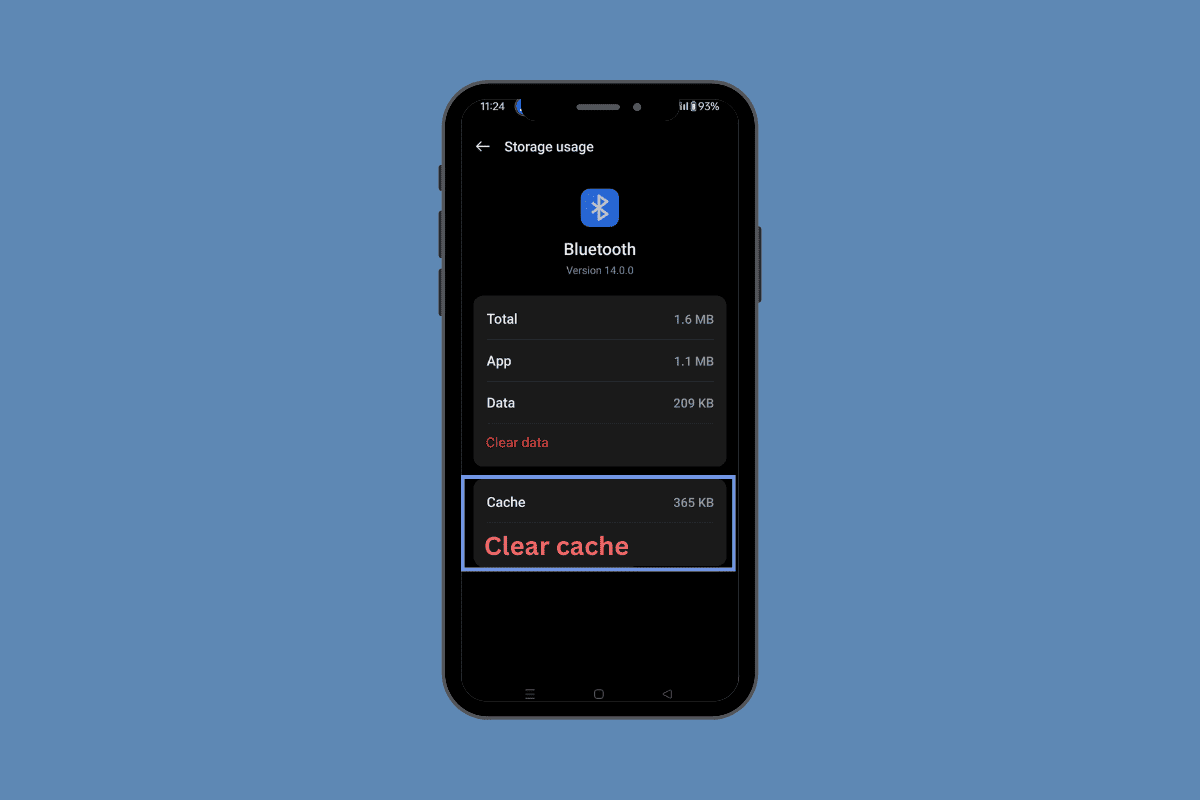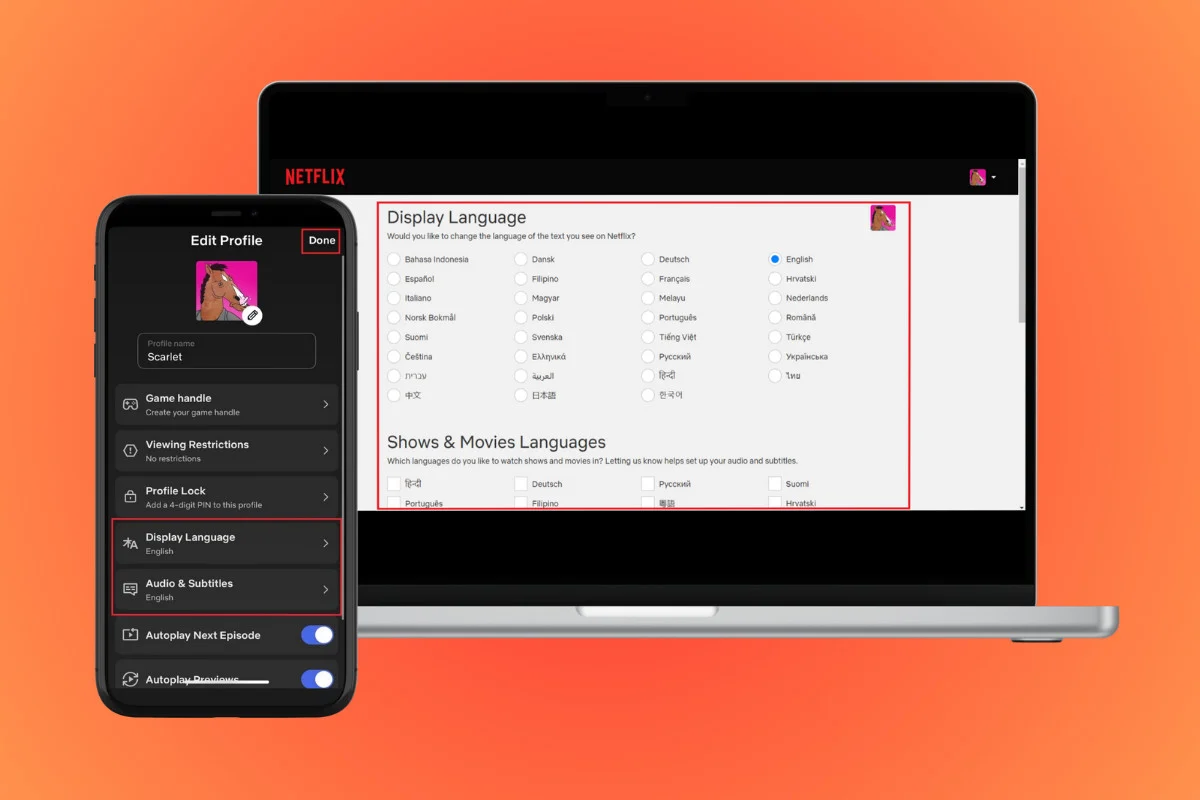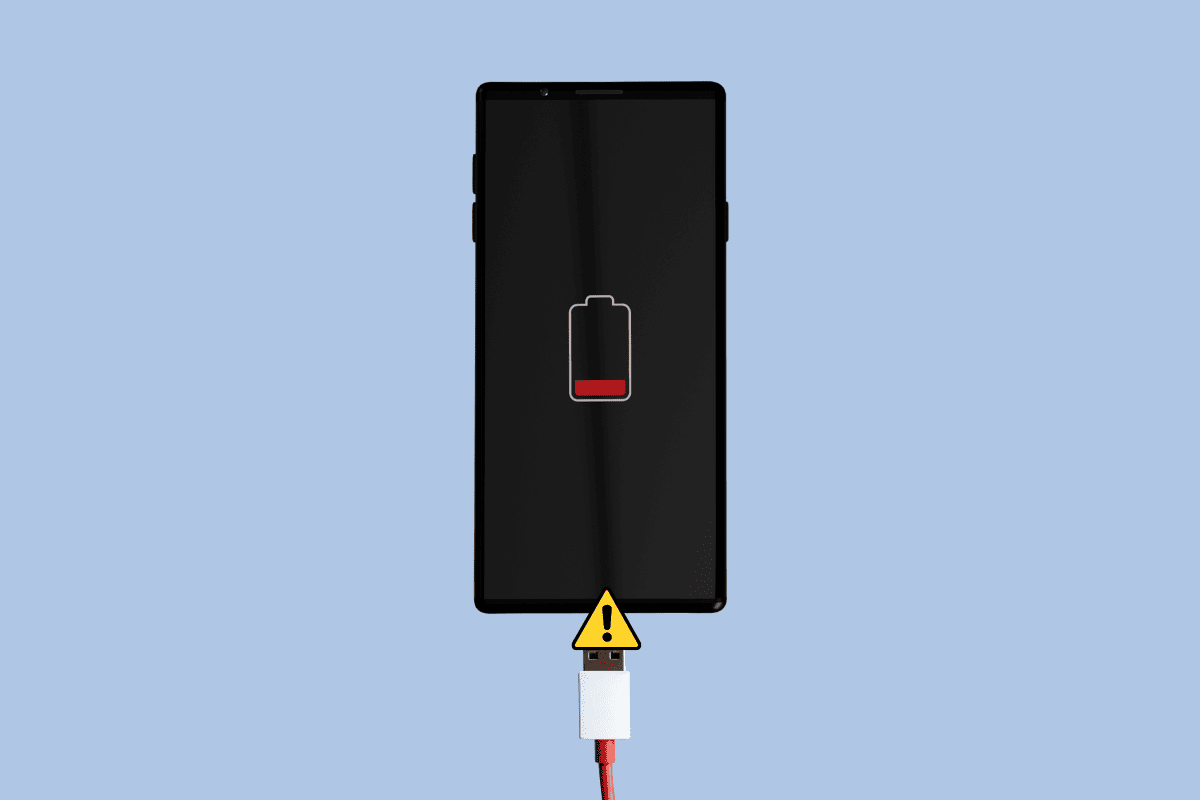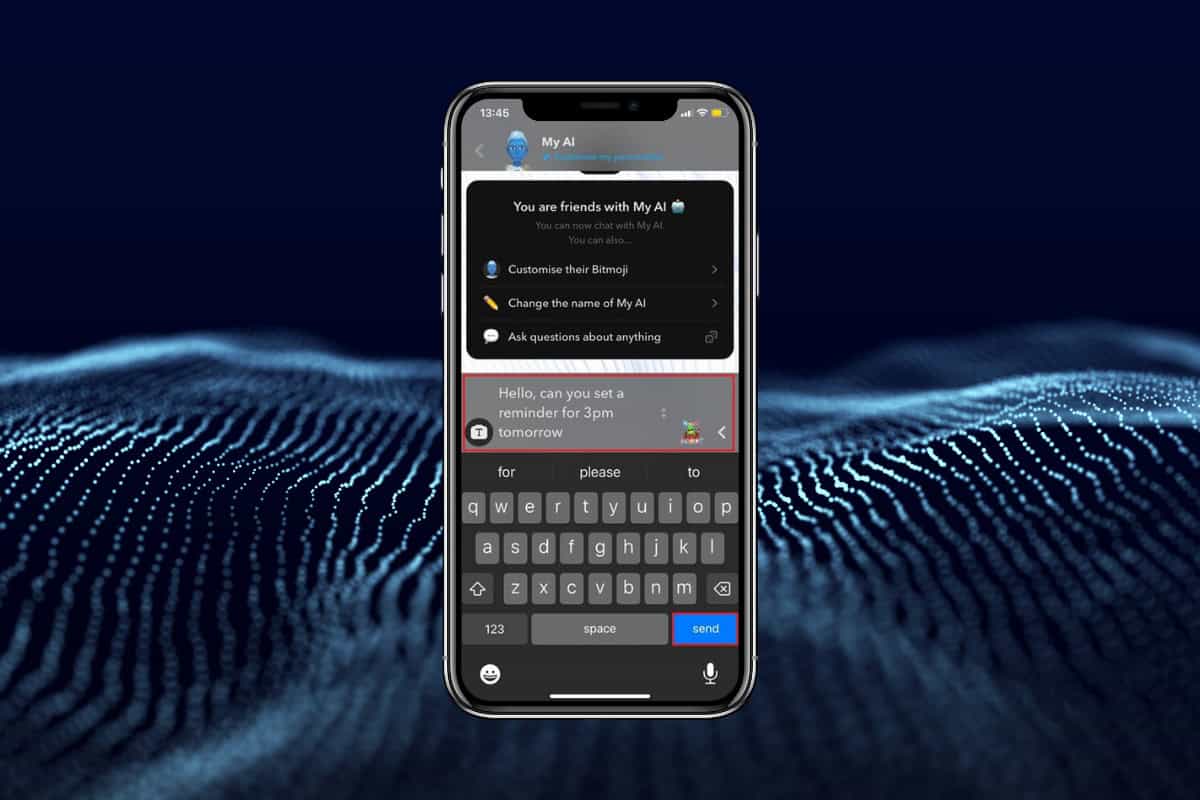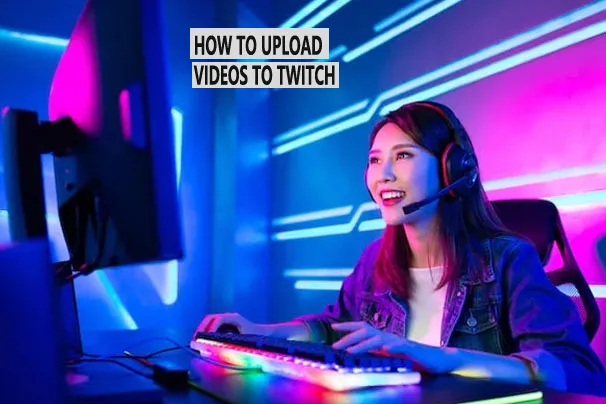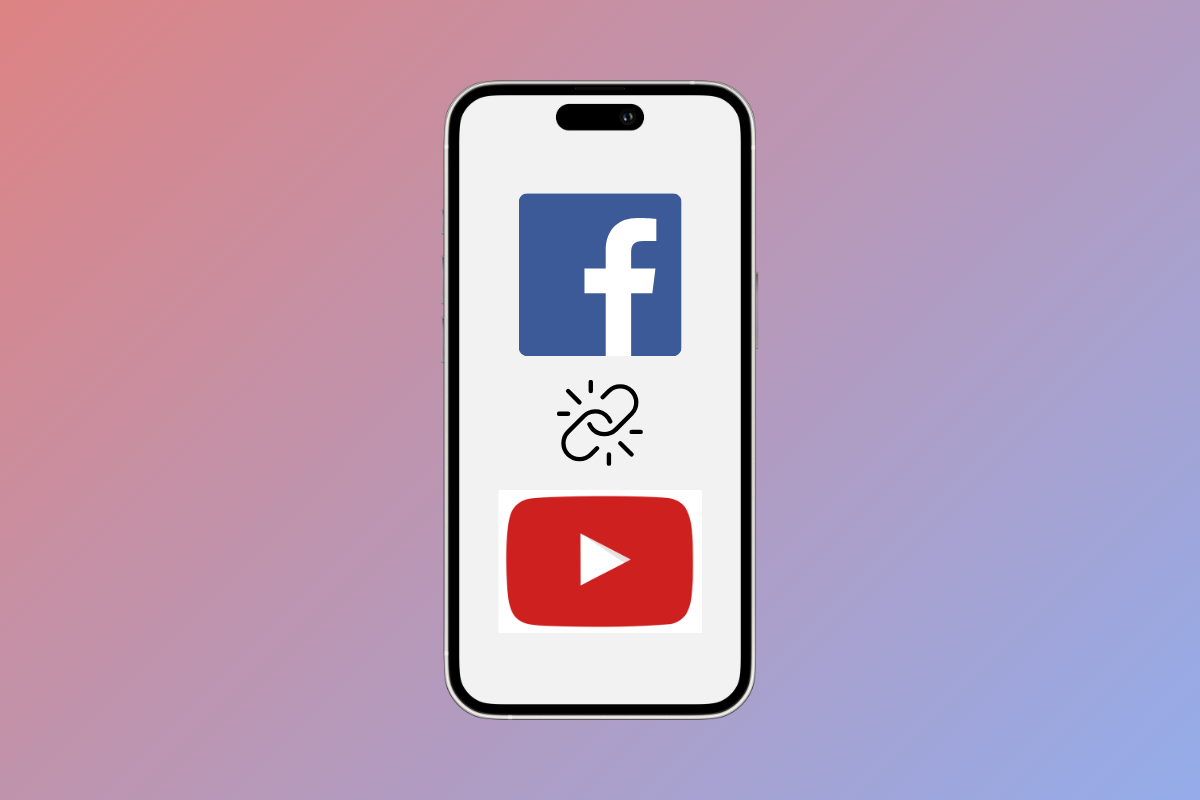
If you’re a content creator with an active presence on both YouTube and Facebook then connecting both platforms can be a great to cross-promote your content.
Also, if you are able to automatically share new video uploads then it’s easier to drive more views. In this guide, we’ll cover how you can connect your Facebook account to your YouTube channel.
How to Connect Facebook to YouTube
Method 1: Use YouTube’s Share Feature
Follow the steps mentioned below to use YouTube’s share feature:
- Open YouTube and tap on your channel.
- Tap on the three dots in the top right corner.
- Tap on Share and tap on Copy link.
- Now, open the Facebook app.
- Tap on your profile followed by your username.
- Tap on Edit Profile.
- Go to the Bio section and tap on Edit.
- Tap on Edit bio.
- Paste your YouTube channel link here and tap on Save.
Method 2: Link Channel on Facebook Page About Section
Follow the steps mentioned below to link channel on the Facebook page about section:
- Open Facebook.
- Go to your page and tap on About.
- Scroll down and tap on Edit public details.
- Scroll down and go to the Links section.
- Tap on Add followed by Add Social Link.
- Tap on Platform and select YouTube.
- Enter your username and tap on Save.
Your channel will be now connected to your Facebook page.
Method 3: Using Third-Party Apps and Services
You can use third-party apps like IFTTT and Zapier.
- Go to the IFTTT official website.
- Tap on YT to FP and tap on Connect.
- Tap on Continue as (your Facebook username) to connect to Facebook.
- Select the page you want and tap on Update.
- Tap on Connect.
Now, you’ll be connected to YouTube as well. So this is how you can connect Facebook to YouTube. If you have any queries or suggestions do let us know in