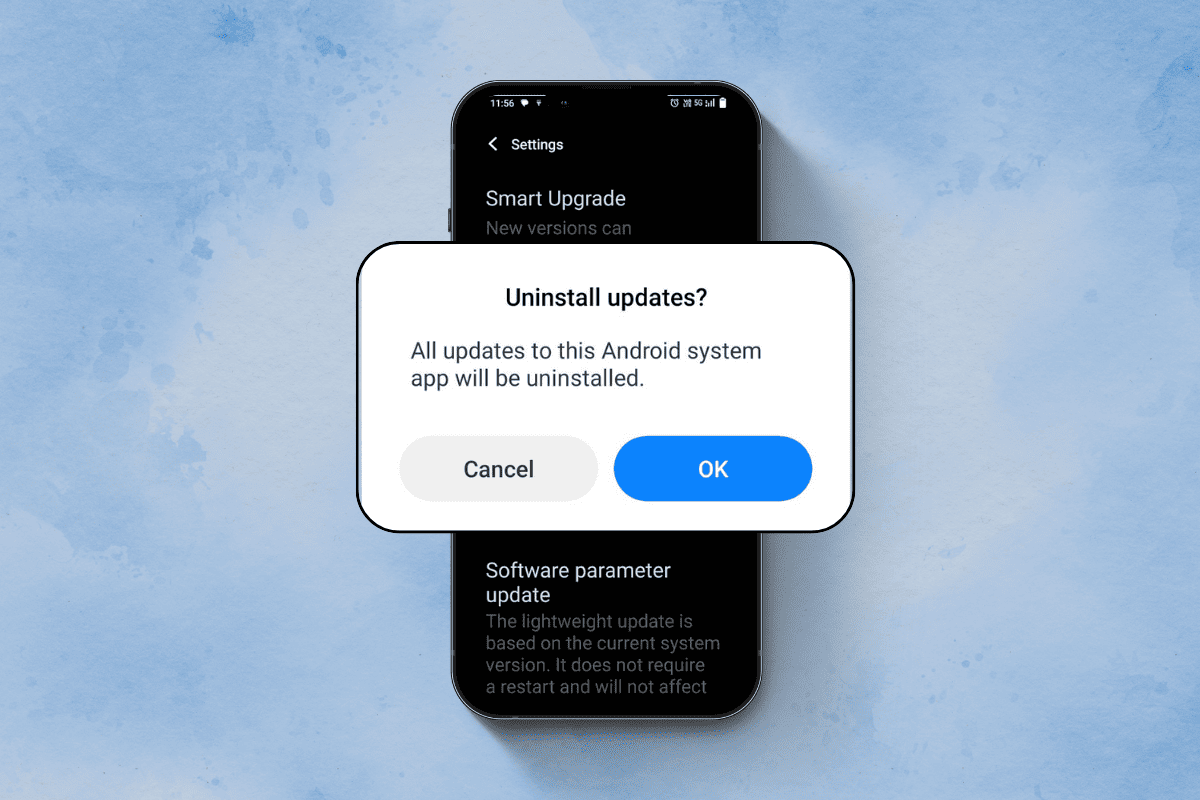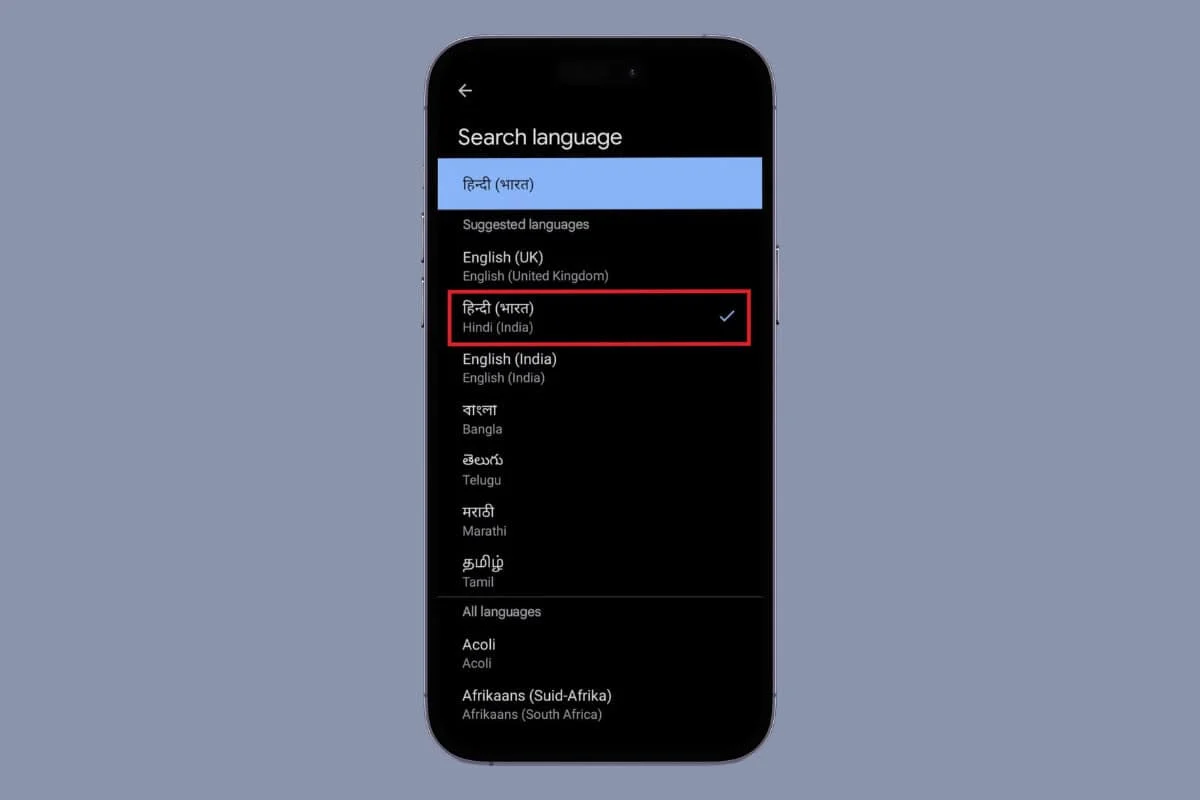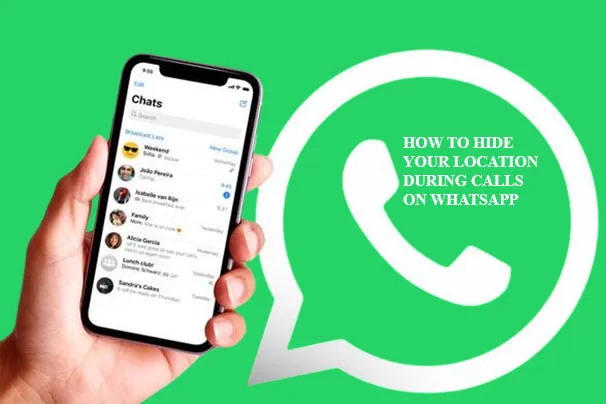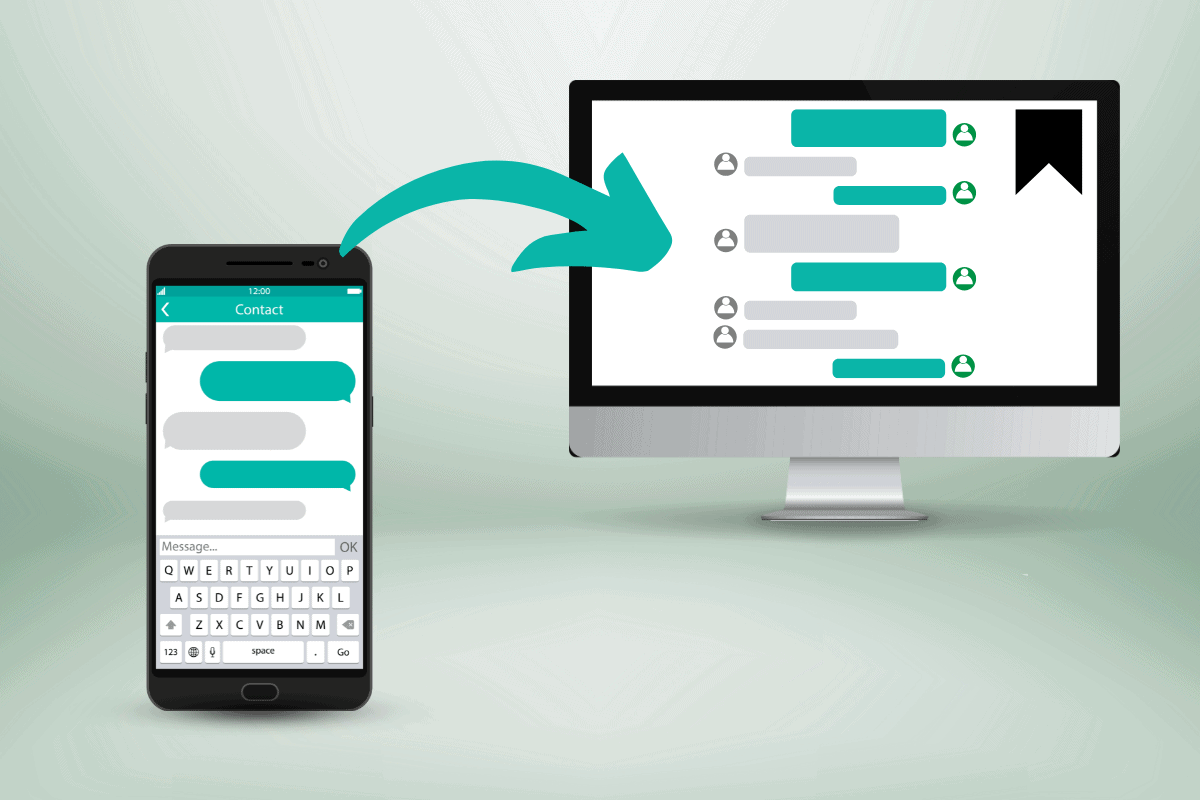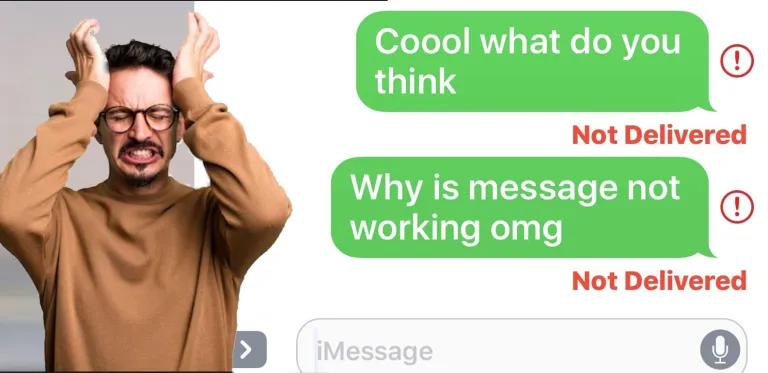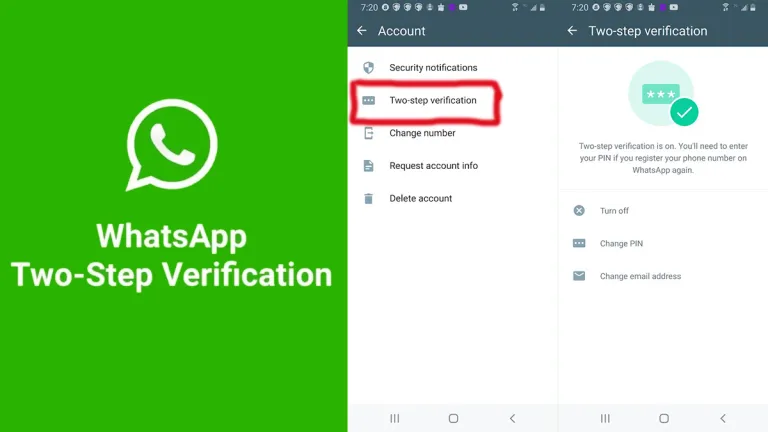
In the era of advanced cyber threats, securing your digital communication is paramount. WhatsApp, being one of the most widely used messaging platforms globally, recognizes the importance of user security. One effective way to enhance the security of your WhatsApp account is to set up two-step verification which will add an extra layer of security to your account.
This guide will walk you through how to set up two-step verification on WhatsApp, a crucial step in fortifying your account against potential threats.
How to Set Up two-step verification on Your WhatsApp Account
Two-step verification, also known as two-factor authentication, was released last year on WhatsApp to over a billion users, enabling users to add more security to their accounts.
Therefore, it’s important to know how to set up two-step verification on your WhatsApp account. The steps vary for different devices.
On Android
- Open WhatsApp and click on the three vertical dots at the right edge of your device.
- Click on Settings and then Account.
- Select Two-step verification, and tap the Turn on button on the next window.
- Create a six-digit pin of your choice.
- Re-enter the six-digit PIN and confirm it.
- Add an email address you have access to, or click skip if you don’t want to add an email address, but it’s advisable to add an email address because this allows you to reset your pin.
- Click next, re-enter the email address, and confirm your email address.
- Click on done.
On iPhone
- Open your WhatsApp
- Click on the settings icon in the footer navigation by clicking the right button.
- Click account and click two-step verification.
- Create any six-digit pin of your choice.
- Re-enter the six-digit PIN and confirm it.
- Add an email address of your choice to your account, or click skip if you don’t want to add an email address, but it’s advisable to add an email address for this allows you to reset pin
- Click Next, re-enter the email address, and confirm it.
- Click on Done.
At the end of the procedure, you will see a checkmark next to ‘Two-Step Verification’ in your account settings. Enabling two-step verification on WhatsApp is simple and easy; it only takes a few minutes to set up. By doing this, your WhatsApp account will be free from threats and unauthorized access.
How to Disable Two-step Verification on WhatsApp
Disabling two-step verification on WhatsApp means exposing your account to threats, scammers, and unauthorized access. Without setting up a phone lock on your WhatsApp, anyone can access your account. Below is a guide on how to disable two-step verification on WhatsApp.
- Open WhatsApp and navigate to Settings.
- Select Account > Two-step verification.
- Click the turn-off button. This is to disable two-step verification on your WhatsApp account.
- A page will pop up, then select turn off.
- A notification will pop up saying two-step verification has been turned off.
If you set up a phone lock on your WhatsApp, your account is safe to some extent, but we cannot entirely depend on it. That’s why two-step verification is needed. As an extra layer of security, it safeguards your account from threats and unauthorized access.
How to Change Your WhatsApp Two-Step Verification Pin
Just in case you feel your account has been invaded or you mistakenly told someone your pin, it’s advisable that you change your PIN as soon as possible by following these steps.
- Open your WhatsApp and go to your settings.
- Click on account and click on two-step verification.
- Click on Change PIN.
- Create any six-digit pin of your choice.
- Re-enter the pin and confirm it.
- Click on Save to confirm the changes.
Given that you have changed your two-step verification PIN, your WhatsApp is safe, and it’s advisable that you do not share this pin with anyone to prevent unauthorized access to your account.
How to Change Your WhatsApp Two-Step Verification Email Address
There are incidents where users forget or use an inaccurate email address and intend to change it to ensure the safety of their account. Now these are the steps on how to change your two-step verification email address.
- Go to Settings on your WhatsApp.
- Click on account and click on two-step verification.
- Click on change email address.
- Add an email address of your choice to your account so you can reset your PIN if you forget it.
- Click Next. Then re-enter your email address and confirm it.
- Click on Save.
Adding or changing your two-step verification email address helps strengthen the security of the account, and whenever you forget your PIN, it can be reset from your email address. Make sure that it’s accurate and accessible.
Why Do I Need Two-Step Verification on my WhatsApp Account?
WhatsApp users often complain about their accounts being hacked or locked due to various reasons. That’s why you need to be cautious, and WhatsApp has developed this feature to enhance security and ensure privacy for users’ accounts.
So, if your account is attacked again, two-step verification will serve as a defensive shield and block every attack.