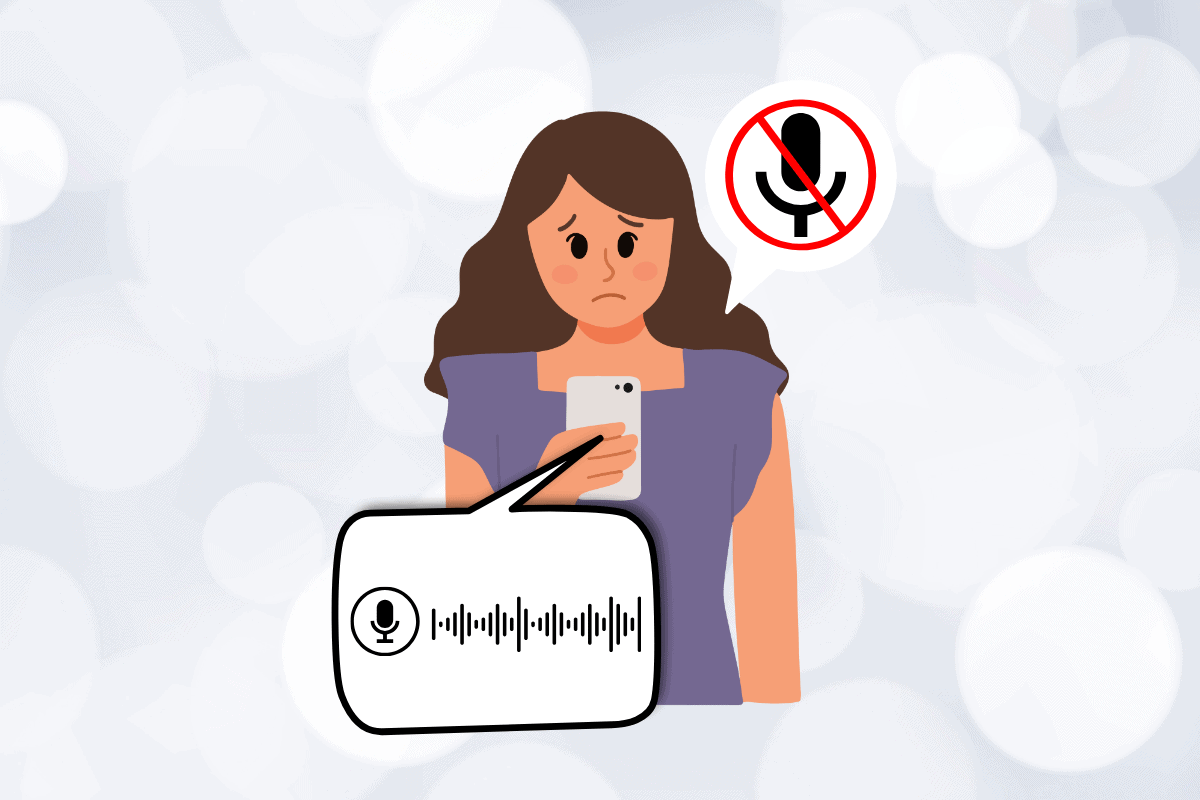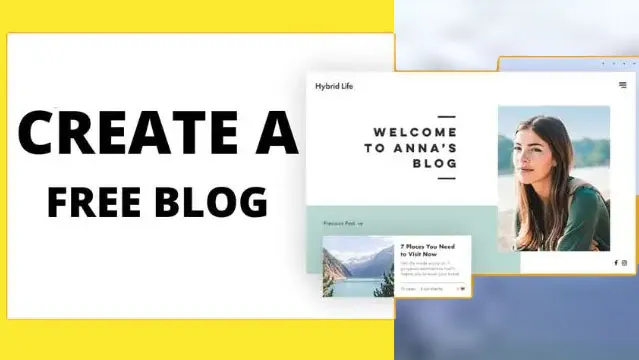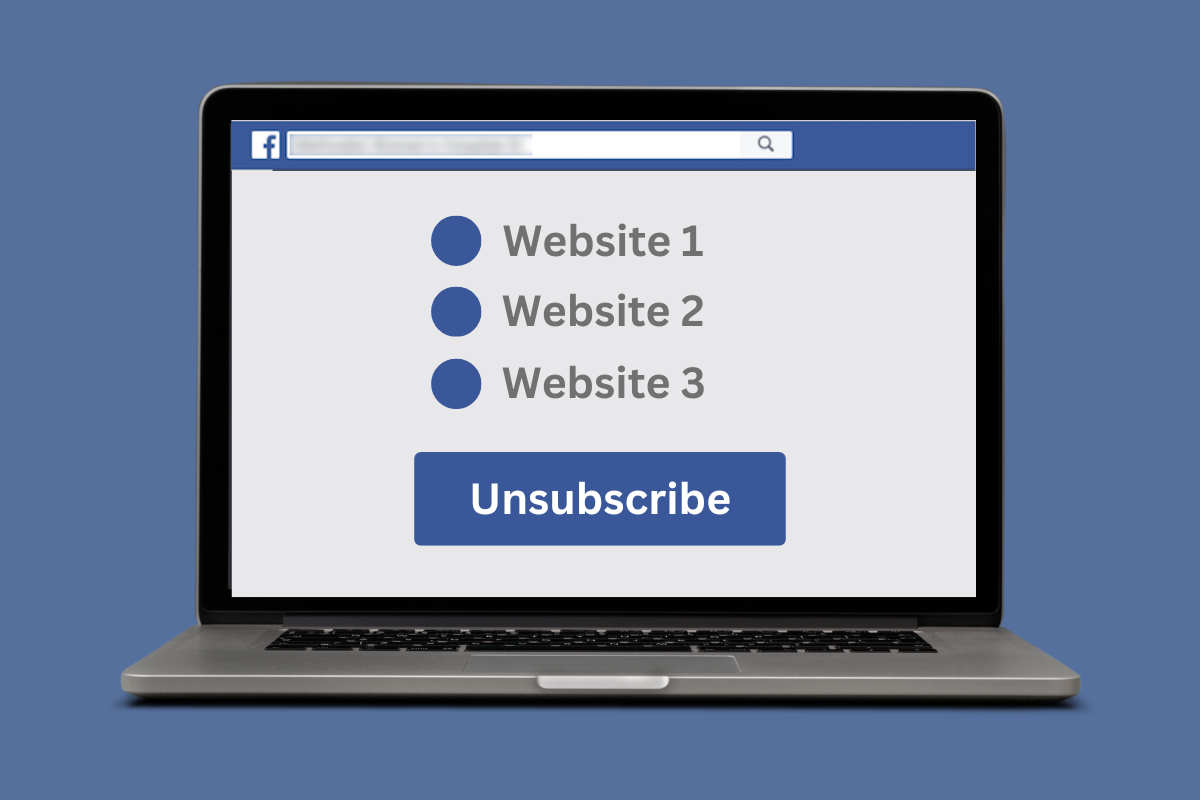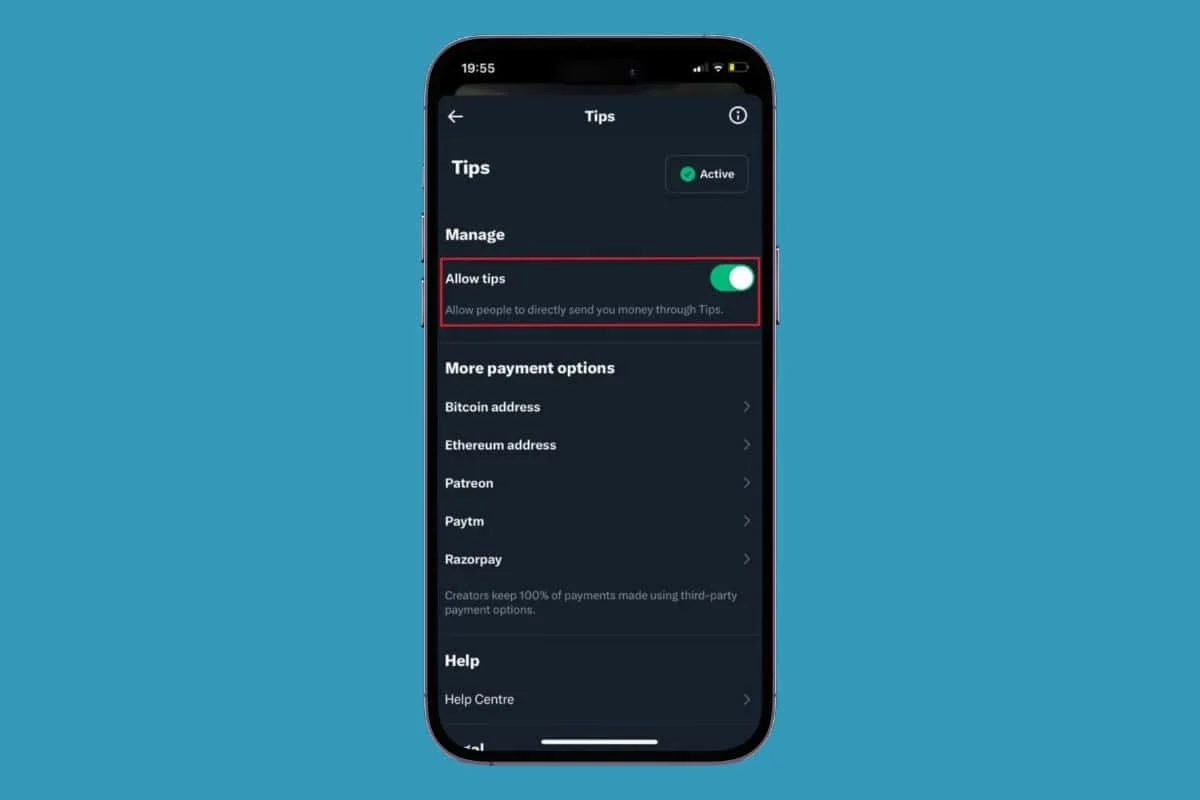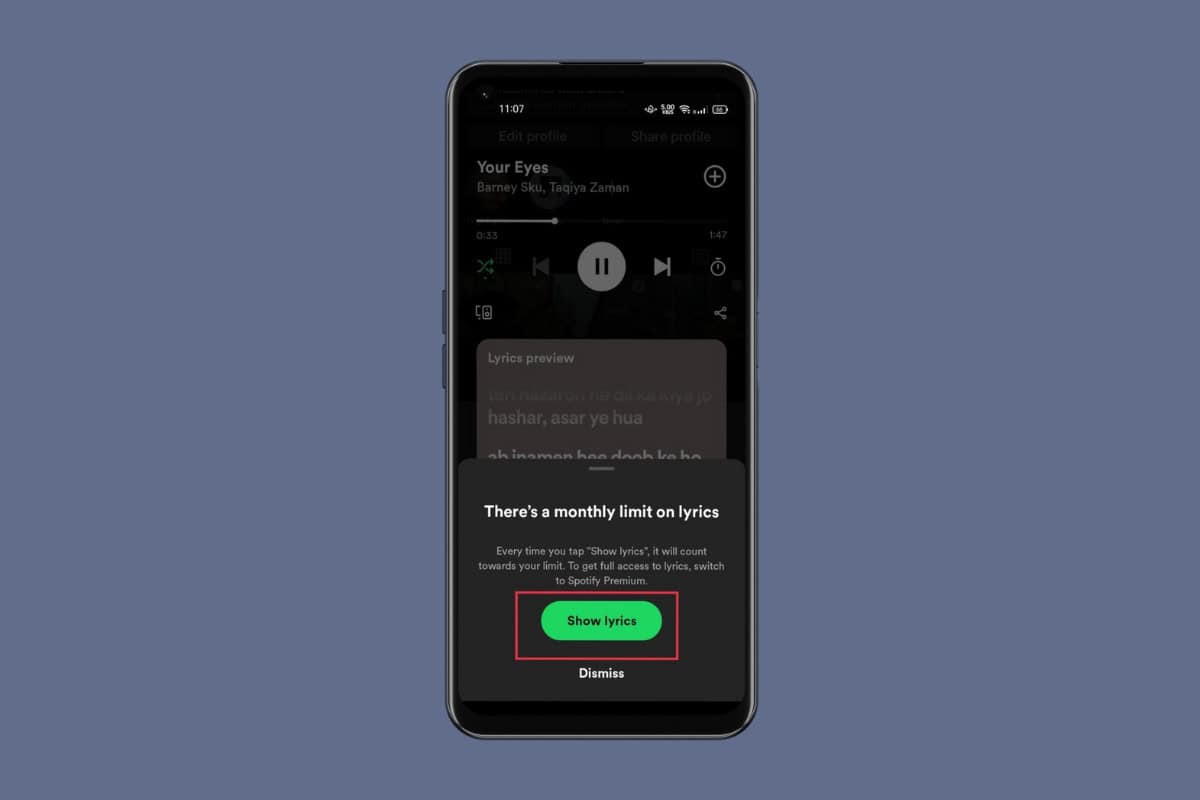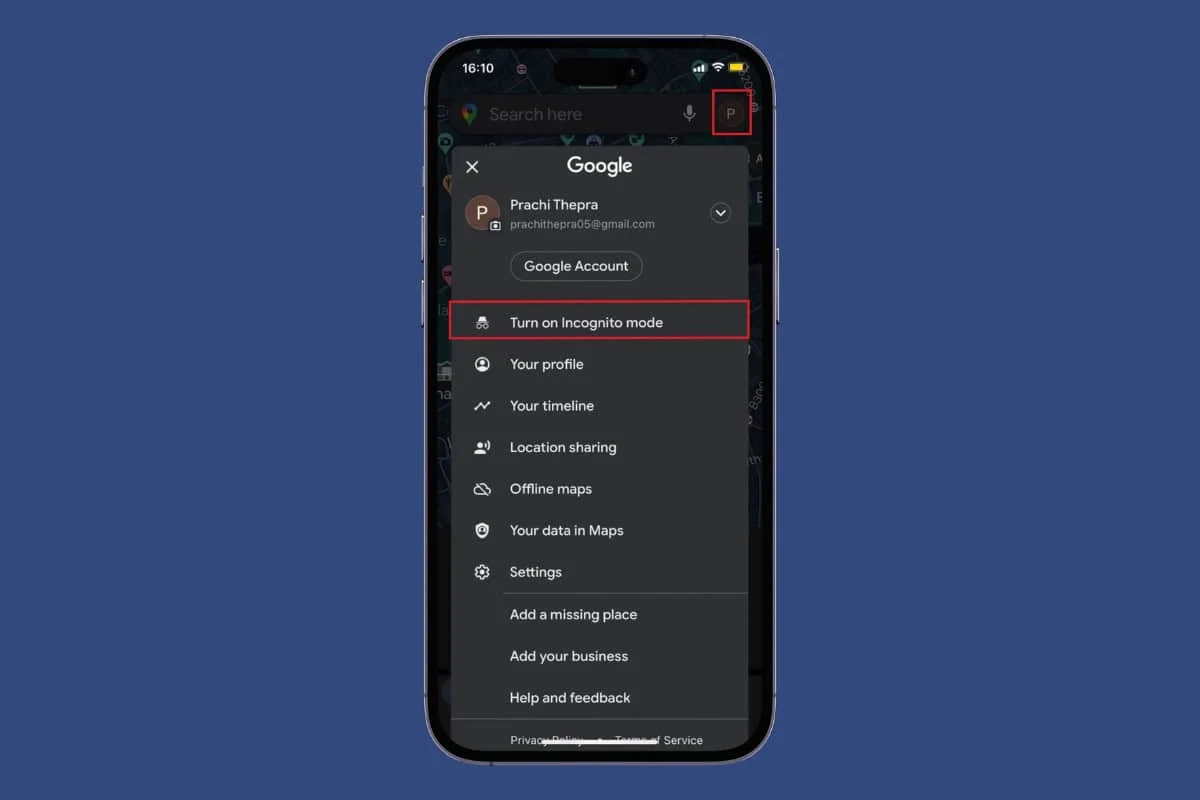
Although Google Maps is a useful navigation tool, not all users consent to sharing their data for route recommendations. Keeping this in mind, Google offers extra privacy enhancements that also include the addition of a new Incognito mode.
So, if you’re worried about Google storing your location history and other data you can easily enable the incognito mode and enjoy browsing on Google Maps! How? Let’s unravel this mystery today!
How to Enable Incognito Mode on Google Maps
The incognito mode prevents all of your activity from being saved in your Google Account, including searches and addresses you travel to. Now browse without leaving any digital footprint. Keep reading to see how.
- Open Google Maps and tap on your profile at the top right corner.
- Tap on Turn on Incognito Mode.
That’s it, now you will be able to use Google Maps in incognito mode.
Why Can’t I Turn on the Incognito Mode on Google Maps?
If you are unable to find the incognito mode feature on Google Maps, chances are that you may be using the platform from the web version. Users do not have the feature in the browser version of Google Maps as they can enable incognito directly from their browser settings.
Is My Location Visible in Incognito Mode?
Yes, if you are using Google Maps on a WiFi network, then it can still track your device’s IP address when it is in incognito mode. This IP address is visible to the network as well as other websites you visit.
Can People See Your Location in Incognito Mode on Google Maps during Location Sharing?
No, your device location sharing will stop if you have enabled the incognito mode in Google Maps. Additionally, you also won’t be able to see the location shared to you by another user.
What Features Will Not be Available during Incognito Mode on Google Maps?
There are several features that users will not be able to access when the incognito mode is turned on such as:
- Commute details.
- Save your browser or search history in your account.
- Send notifications and messages on your device.
- Personalized maps will be paused.
- Maps activity cannot be tracked.
- Places users are following or bookmarked will not be accessible.
- Location History will be paused not just for Maps but for your entire device.
- Location Sharing and map sharing feature is not allowed.
- Search History is not accessible.
- Search completion suggestions will not be saved.
- Google Maps Contributions
- Google Assistant microphone in Navigation will not work.
- Offline Maps will not be available.
- Media integration.
Why is Google Maps Still Tracking My Activity during Incognito Mode?
Even when you’re not logged in, Google still gathers and keeps track of your browser history. However, this information is linked to a specific identifier rather than your entire account. A session specific unique identifier is added to data from Incognito Maps sessions.
We hope now you have figured out how to enable incognito mode on Google Maps by following the methods outlined in this guide.