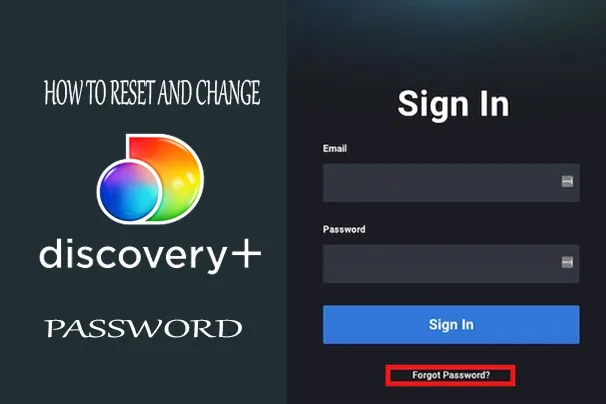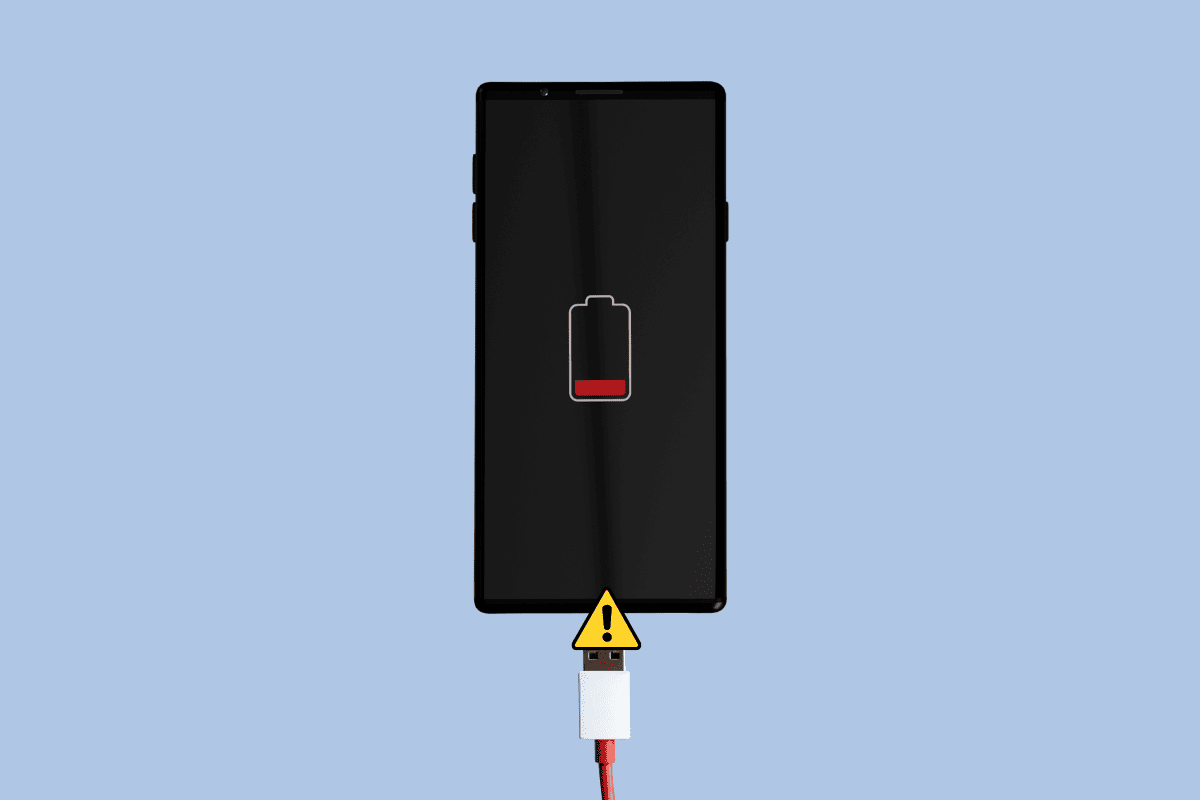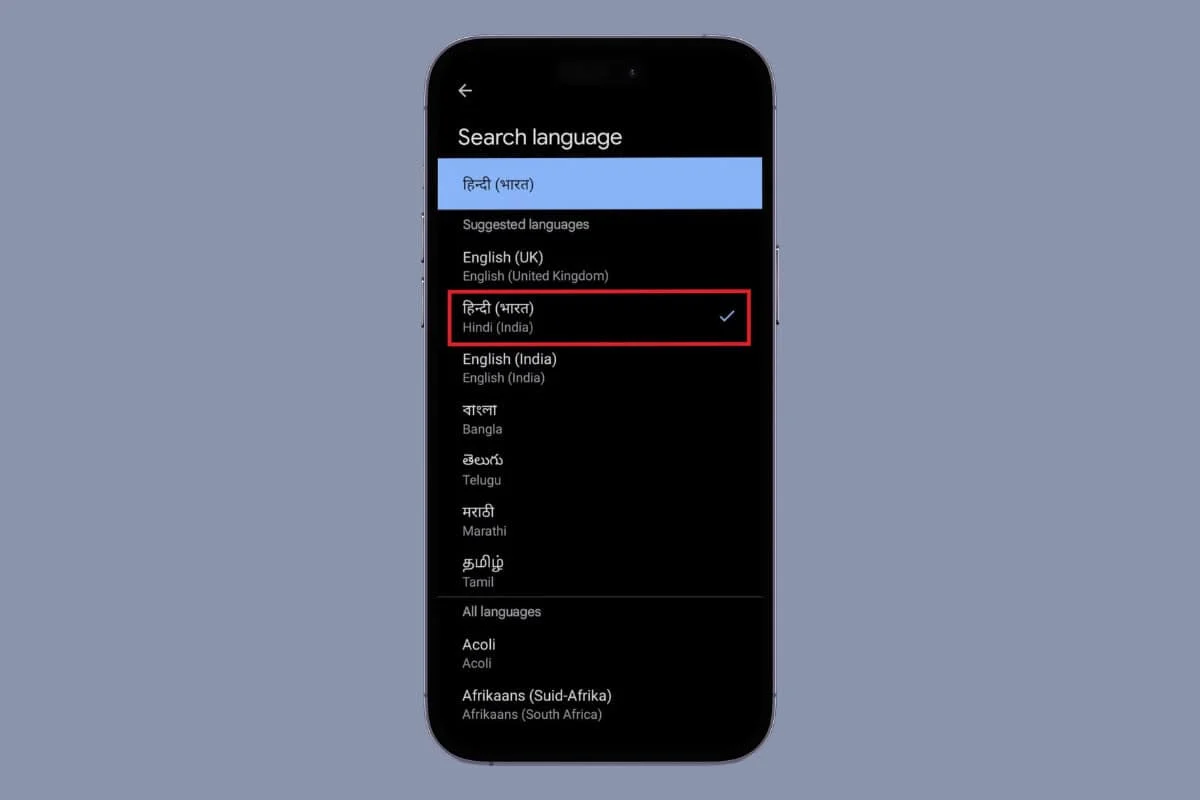
Language plays a crucial role while searching on Google. Google offers its services in several local and foreign languages. Have you ever felt lost in translation on Google search results?
Or you just want to change your Google language to a newly learned one to practice. Whatever the reason is, this manual will elaborate on how to change Google language settings.
How to Change Google Language Settings
You can perceive any information in your local language by changing Google Language to your native language. It feels like carrying your translator in hand at your fingertips. Below are the methods to replace language for distinct Google services on a desktop and Android.
Option 1: For Google App on Android
Google provides a user-friendly interface that allows you to personalize the language settings. You can understand the app features and navigate the Google app more efficiently. Follow the steps below to customize Google language settings on your Android device.
- Open the Google app on your Android device and go to your account by tapping the profile icon at the top right side.
- Navigate to Settings and select the Other Settings option.
- Then, select the Language and Region option and tap Search Language.
- Choose your preferred one from the list.
Option 2: For Google Search on Desktop
Changing the Google search language will display your preferred language on the buttons and menus of the search page. However, it doesn’t affect the search results’ language which is determined based on your query by Google. This language setting is directly done through the search settings. For this:
- Navigate to Google Search Settings on your desktop and click Other Settings from the left panel.
- Click Language and Region, then click Display Language.
- Search and choose your preferred language from the language list.
- Click Confirm to change and save the search language on Google.
Option 3: For Google Account on Desktop
Google account language is the primary language for all Google services such as Gmail and Calendar. This language setting is done via your Google account settings. To change your account language settings follow the steps below.
- Open the Chrome browser on your device and click the profile icon on the top right side.
- Click Manage Your Google Account, then navigate to Personal Info from the left panel.
- Scroll down to the General Preferences for the Web section and click the Language option.
- Click + Add Another Language button to save your preferred language other than English (by default).
- Click the Upload arrow icon beside the added language to save it as Google account language.
Changing this language affects your interaction with Google services. You’ll see all the information and instructions on Google services in the selected language.
This is all about how to change Google language settings. We hope our guide helps you transform your digital experience to match your preferred language.