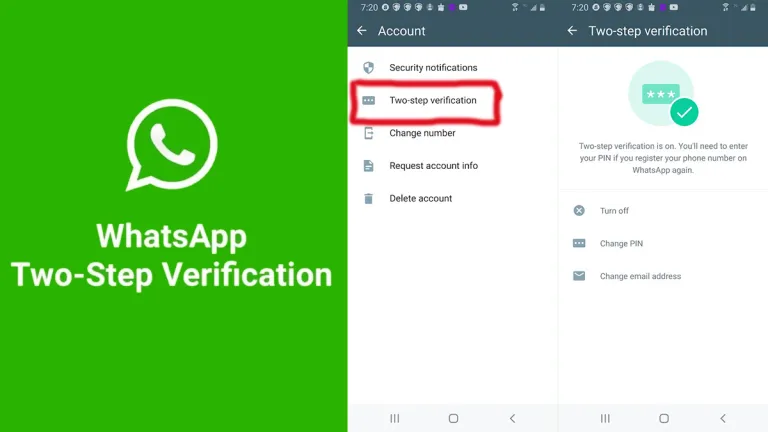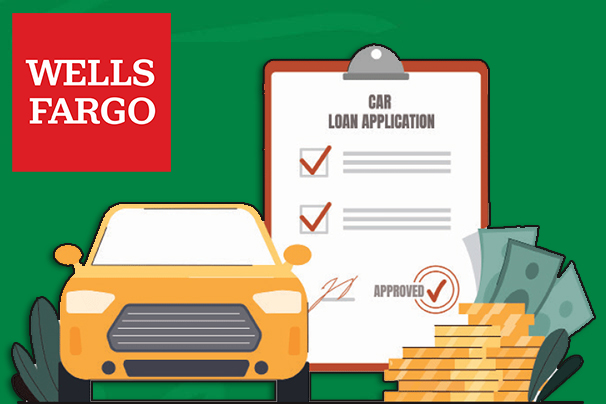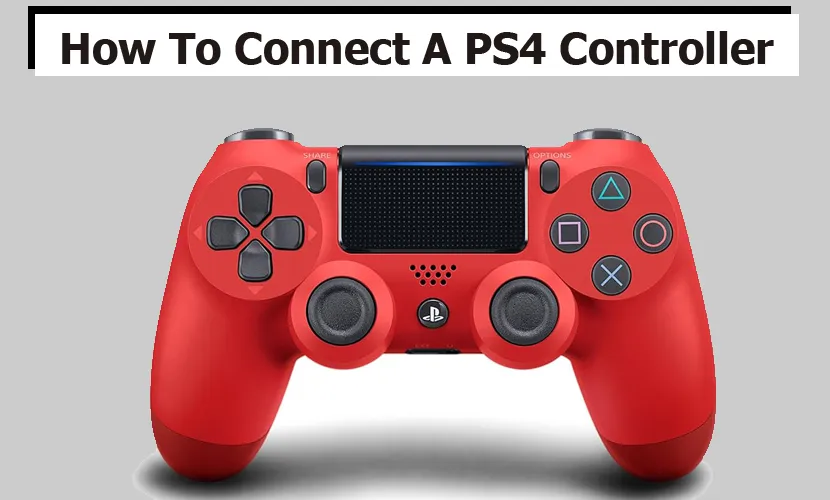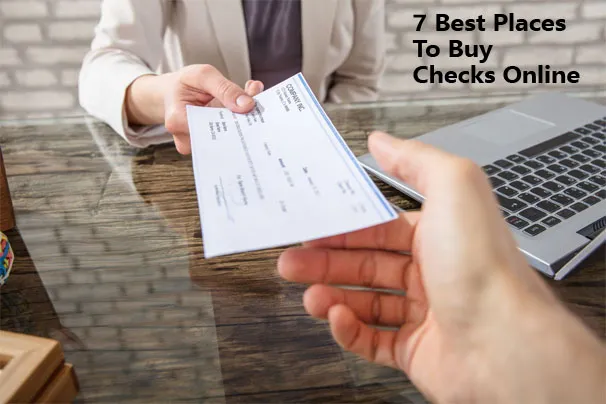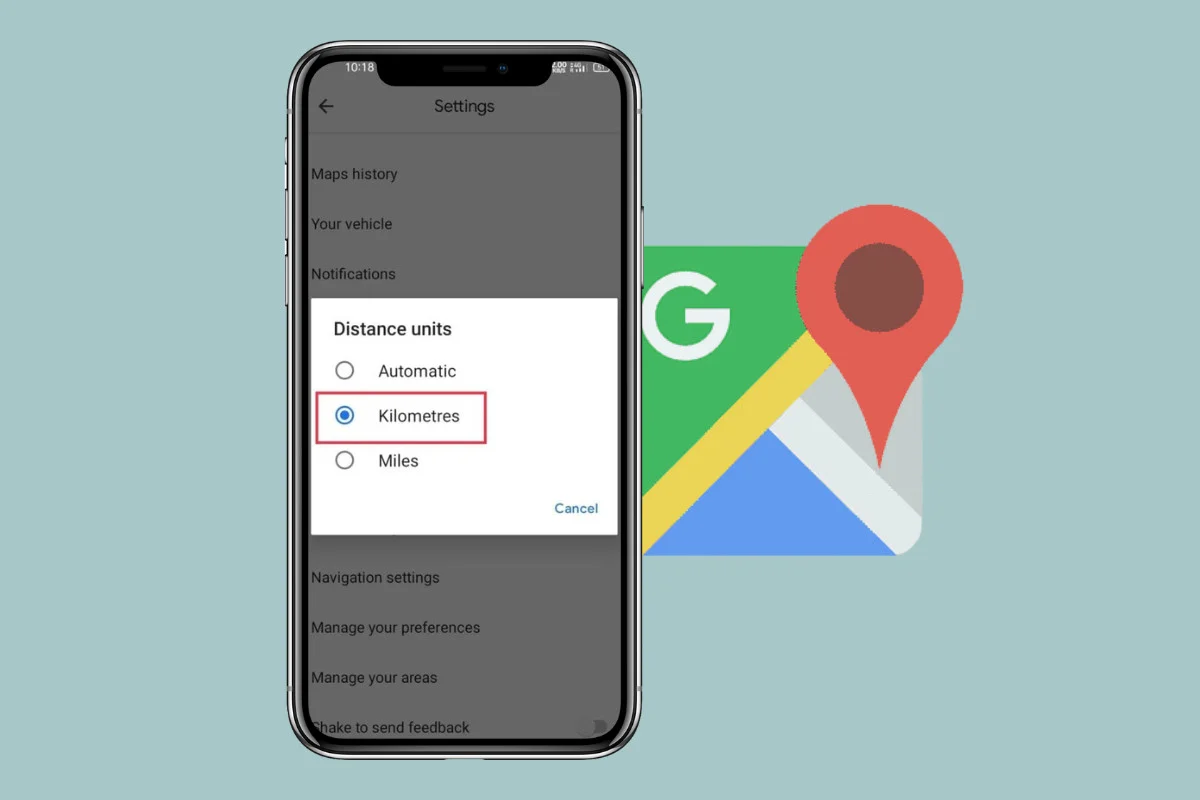
Google Maps not only helps you to geolocate a specific point easily, but it also lets you seamlessly change between Miles and Kilometers. Below is a detailed guide on how to enhance your navigation experience and choose the unit that best fits your preferences. So, let’s dive in!
How to Change Between Miles and KM in Google Maps
While Google Maps automatically chooses the units based on your location when getting directions, you can still choose the units of your preference. Follow these steps to adjust the settings to display in KM on your Google map.
On Android
- Navigate to the Google Maps application.
- Tap on your Profile picture icon then select Settings.
- Scroll down a little and tap on Distance Units.
- From here, select Kilometres.
Now, all your distance measurements on Google Maps will be displayed in Kilometres.
On Desktop
If you’re on your Desktop here are the instructions given:
- Go to your browser and visit the Google Maps website.
- In the search bar input your destination then click on Directions.
- Click on the Options button.
- Below the Distance units option select km.
That’s it, now you are done!
How to Keep the Scale on the Google Maps
When using a map having the map scale displayed is helpful to quickly determine the distance or locations more efficiently. However, it is important to note that the scale only appears when you zoom in or out on the map.
So, to keep the scale always appearing on your maps follow these steps:
- First, follow steps 1- 3 from the previous heading on how to change between Miles and KM in Google Maps.
- Then, scroll down and tap on the Show scale on map option.
- Select Always.
Now, the scale will always be visible on the map and you don’t have to zoom in and out.
Why Change Miles to Kilometres?
There are various reasons why people might need to change miles to Kilometres:
- One reason could be the worldwide standardization of Kilometers as the favored unit for measuring distance. This standardization ensures consistency and improves communication, particularly in regions where the metric standard is widely used.
- Another possible reason could be personal preference. Customizing Google Maps to show distance in kilometers can enhance the travel experience and make it more familiar and straightforward.
Changing between miles and Kilometres gives you the flexibility to choose the unit you may prefer. We hope today’s blog was helpful to you.